In today’s digital age, managing subscriptions has become a common task for many smartphone users. Whether it’s for entertainment, productivity, or in the case of the Coin App, digital asset collection or tracking, these services often come with recurring charges. If you’ve decided to discontinue your Coin App subscription, understanding the correct cancellation method is crucial. Simply deleting the app from your device won’t stop the charges; you need to formally cancel the subscription through the platform where it was initially purchased.
This comprehensive guide will walk you through how to cancel Coin App subscription across the three primary platforms: Apple App Store (for iOS users), Google Play Store (for Android users), and direct subscriptions made via credit card on a website. We’ll provide detailed, step-by-step instructions to ensure a smooth and successful cancellation process, helping you avoid unwanted future charges.
Understanding Your Subscription Type: The First Step to Cancellation
Before diving into the cancellation steps, it’s essential to identify how you subscribed to the Coin App. This is the most critical piece of information because the cancellation method is entirely dependent on the initial purchase channel.
- Apple App Store: If you downloaded the Coin App on an iPhone, iPad, or iPod Touch and subscribed within the app, your subscription is managed through your Apple ID and the App Store.
- Google Play Store: For Android users who downloaded the Coin App from the Play Store and subscribed, your subscription is tied to your Google account.
- Direct Subscription: Some Coin-related apps or services might offer direct subscriptions through their official website, often paid with a credit card or PayPal. This method bypasses the app stores entirely.
Knowing this distinction will save you time and frustration, directing you to the correct cancellation portal.
How to Cancel Coin App Subscription on iOS (Apple App Store)
For iPhone and iPad users, all app subscriptions, including those for Coin App or related services like Coin Snap or Coin ID, are managed centrally within your device’s Settings. This provides a straightforward way to oversee and cancel recurring charges. Here’s a detailed breakdown of how to cancel Coin App subscription on your iOS device:
Step-by-Step Guide for iOS Devices
1. Access Your Device Settings: Begin by opening the Settings app on your iPhone or iPad. This is typically represented by a gear icon on your home screen.
2. Tap Your Apple ID: At the very top of the Settings menu, you’ll see your name and profile picture (if you have one). Tap on this section, which represents your Apple ID. This is where your personal account information, iCloud, Media & Purchases, and Subscriptions are managed.
3. Navigate to Subscriptions: Within your Apple ID settings, you’ll find various options. Look for and tap on Subscriptions. This will take you to a dedicated screen listing all active and expired subscriptions linked to your Apple ID.
4. Locate the Coin App Subscription: On the Subscriptions screen, you’ll see a list of all your current and past subscriptions. Scroll through this list to find Coin App (or the specific name of the Coin-related app you subscribed to, such as Coin Snap, Coin ID, Coin tracker, etc.). If you have many subscriptions, it might take a moment to locate the correct one.
5. Select the Subscription: Once you’ve found the relevant Coin App subscription, tap on it. This will open a new screen providing details about that specific subscription, including its renewal date and pricing.
6. Initiate Cancellation: On the subscription details screen, you will see an option clearly labeled Cancel Subscription. Tap this button.
7. Confirm Your Cancellation: A confirmation pop-up will appear, asking you to confirm your decision to cancel. Read the prompt carefully, as it might inform you until when you will retain access to the subscription features. Tap Confirm to finalize the cancellation.
Important Considerations for iOS Users
- No Immediate Access Loss: When you cancel an iOS subscription, you typically retain access to the premium features until the end of the current billing cycle. For example, if your subscription renews on the 15th of the month and you cancel on the 5th, you’ll still have access until the 15th.
- Check for Multiple Subscriptions: If you subscribe to multiple Coin-related apps, ensure you are canceling the correct one.
- Family Sharing: If you are part of a Family Sharing group, the primary organizer typically manages shared subscriptions.
How to Cancel Coin App Subscription on Android (Google Play Store)
Android users who subscribed to the Coin App through the Google Play Store will need to use the Play Store app itself to manage their subscriptions. The process is similar to iOS, designed to centralize all your app-related purchases and subscriptions. Here’s a detailed guide on how to cancel Coin App subscription on your Android device:
Step-by-Step Guide for Android Devices
1. Open the Google Play Store App: On your Android smartphone or tablet, locate and open the Google Play Store app. This is usually identified by a multicolored triangle icon.
2. Tap Your Profile Icon: In the top right corner of the Google Play Store screen, you will see your profile icon (which might be your initial or a profile picture). Tap on this icon to open a menu of options related to your Google account.
3. Navigate to Payments & Subscriptions: From the pop-up menu, select Payments & subscriptions. This option leads you to manage your payment methods, budget and history, and recurring subscriptions.
4. Select Subscriptions: Within the “Payments & subscriptions” menu, tap on Subscriptions. This will display a list of all active and expired subscriptions associated with your Google account.
5. Find and Select the Coin App Subscription: Scroll through the list of subscriptions to find Coin App (or the specific name of the Coin-related application, such as Coin Snap, Coin ID, Coin Master, etc.). Once found, tap on it to view its details.
6. Initiate Cancellation: On the subscription details page, you will see various options. Look for and tap on Cancel Subscription.
7. Provide a Reason (Optional) and Confirm: The Play Store might ask you to select a reason for cancellation (this is usually optional and helps Google improve its services). After selecting a reason or skipping this step, you will be prompted to confirm your cancellation. Tap Cancel Subscription again or Yes, cancel to finalize the process.
Important Considerations for Android Users
- Google Account Specific: Ensure you are logged into the Google account that was used to purchase the subscription. If you have multiple Google accounts on your device, switch to the correct one if the subscription isn’t visible.
- Access Until End of Cycle: Similar to iOS, canceling an Android subscription means you’ll retain access to the premium features until the current billing period concludes.
- Check Subscription Status: After cancellation, the subscription status will change to “Canceled” or “Will expire on [date].”
How to Cancel Coin App Direct Subscription (Website/Credit Card)
For some Coin-related apps or services, subscriptions are handled directly through their official websites rather than through the app stores. This is common for web-based services or apps that offer a more comprehensive web portal. If you subscribed using a credit card directly on a website, the cancellation process will occur through that specific website or within the app’s internal account management section. This method for how to cancel Coin App subscription requires logging into your account directly.
Step-by-Step Guide for Direct Subscriptions
1. Log in to Your Account: Open your web browser and go to the official website of the Coin App (or the specific Coin-related service you subscribed to). Look for a “Login,” “Sign In,” or “My Account” button, typically located in the top right corner of the homepage. Enter your registered email address and password to log in. If you subscribed within the app itself directly (without going through app stores), navigate to the “Account,” “Profile,” or “Settings” section within the app.
2. Navigate to Account Settings or Subscription Section: Once logged in, you’ll need to find the section dedicated to your account management or subscriptions. Common labels for this section include:
* Account Settings
* My Account
* Profile
* Subscription
* Billing
* Manage Subscription
* Premium
* Membership
3. Locate the Cancellation Option: Within the account or subscription management area, look for an option to “Cancel Subscription,” “Manage Subscription,” “Turn off auto-renew,” or “Downgrade plan.” This option might be a button, a link, or a checkbox.
4. Follow On-Screen Instructions: The website will guide you through the cancellation process. This might involve:
* Confirming your decision to cancel.
* Selecting a reason for cancellation (optional).
* Entering your password again for security verification.
* Confirming that you understand you will lose access to premium features after the current billing cycle.
5. Confirm and Verify: After following all prompts, ensure you receive a confirmation message on the screen or, more commonly, a confirmation email sent to your registered email address. This email serves as proof of cancellation.
Important Considerations for Direct Subscriptions
- Website Specific: Every website’s layout is different. If you can’t find the option, try searching the website’s FAQ or help section for “cancel subscription.”
- Contact Support: If you encounter any difficulties or cannot find the cancellation option, the most reliable next step is to contact the Coin App’s customer support directly. They can guide you or process the cancellation on your behalf. Look for “Contact Us,” “Support,” or “Help” on their website.
- Check Bank Statements: After a few days, it’s wise to check your bank or credit card statements to ensure no further charges from the Coin App appear.
Critical Reminders for All Cancellation Methods
Regardless of how you subscribed, there are universal truths about subscription management that you must remember:
- Uninstalling the App is NOT Canceling Your Subscription: This cannot be stressed enough. Deleting the Coin App from your phone or tablet does not automatically cancel your recurring billing. The subscription is tied to your account on Apple, Google, or the service provider, not to the app’s presence on your device. You must follow the formal cancellation steps outlined above to avoid continued charges.
- Verify Your Cancellation: Always take an extra step to confirm your cancellation.
* For Apple/Google: Revisit the “Subscriptions” section in your device settings or Play Store to see if the Coin App subscription is listed as “Canceled” or “Expires on [date].”
* For Direct: Look for a confirmation email. If you don’t receive one within a few hours, check your spam folder or contact customer support.
- Timing of Cancellation: You can cancel your subscription at any time. However, to avoid being charged for the next billing cycle, it’s best to cancel at least 24-48 hours before your next renewal date. You will typically retain access to the premium features until the end of the current billing period, so there’s no need to wait until the last minute.
- Troubleshooting and Support: If you follow the steps and still face issues, or if the Coin App is not listed where it should be, don’t hesitate to reach out for assistance.
* Apple App Store Subscriptions: Contact Apple Support.
* Google Play Store Subscriptions: Contact Google Play Support.
* Direct Subscriptions: Contact the Coin App’s customer support directly through their official website. Provide them with your account details and proof of subscription if available.
Conclusion
Canceling a Coin App subscription, or any app subscription for that matter, is a straightforward process once you understand the platform through which you originally subscribed. By following the detailed instructions provided in this guide, whether you’re an iOS user, an Android user, or have a direct subscription, you can successfully manage and terminate your recurring payments. Remember, vigilance is key: always verify your cancellation and never assume that simply deleting an app will stop the charges. Knowing how to cancel Coin App subscription effectively empowers you to control your digital spending and ensure you’re only paying for services you actively use.

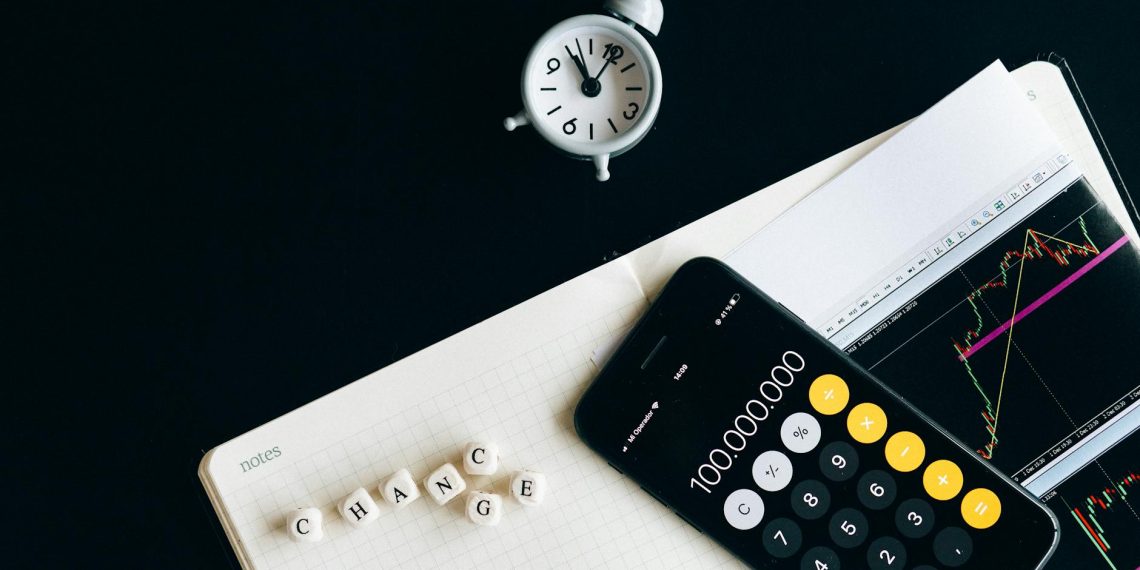



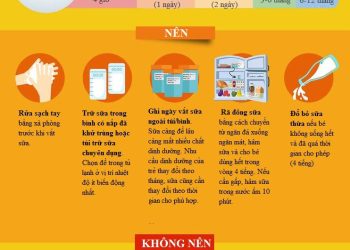



How do I cancel my Coins subscription?
If you subscribed directly with your credit card:
If you have a coins subscription directly through your credit card (not through iTunes or Google play), you can disable your coins subscription by going to your Account Settings > Billing & Subscriptions.
How to cancel mandate in coin app?
Click on profile and then on Mandates.
Click on Edit and then on Unlink.
Select None from the Mandates drop down.
Click on Modify and then on Confirm.
Click on Edit.
Click on Delete mandate and then on Confirm.